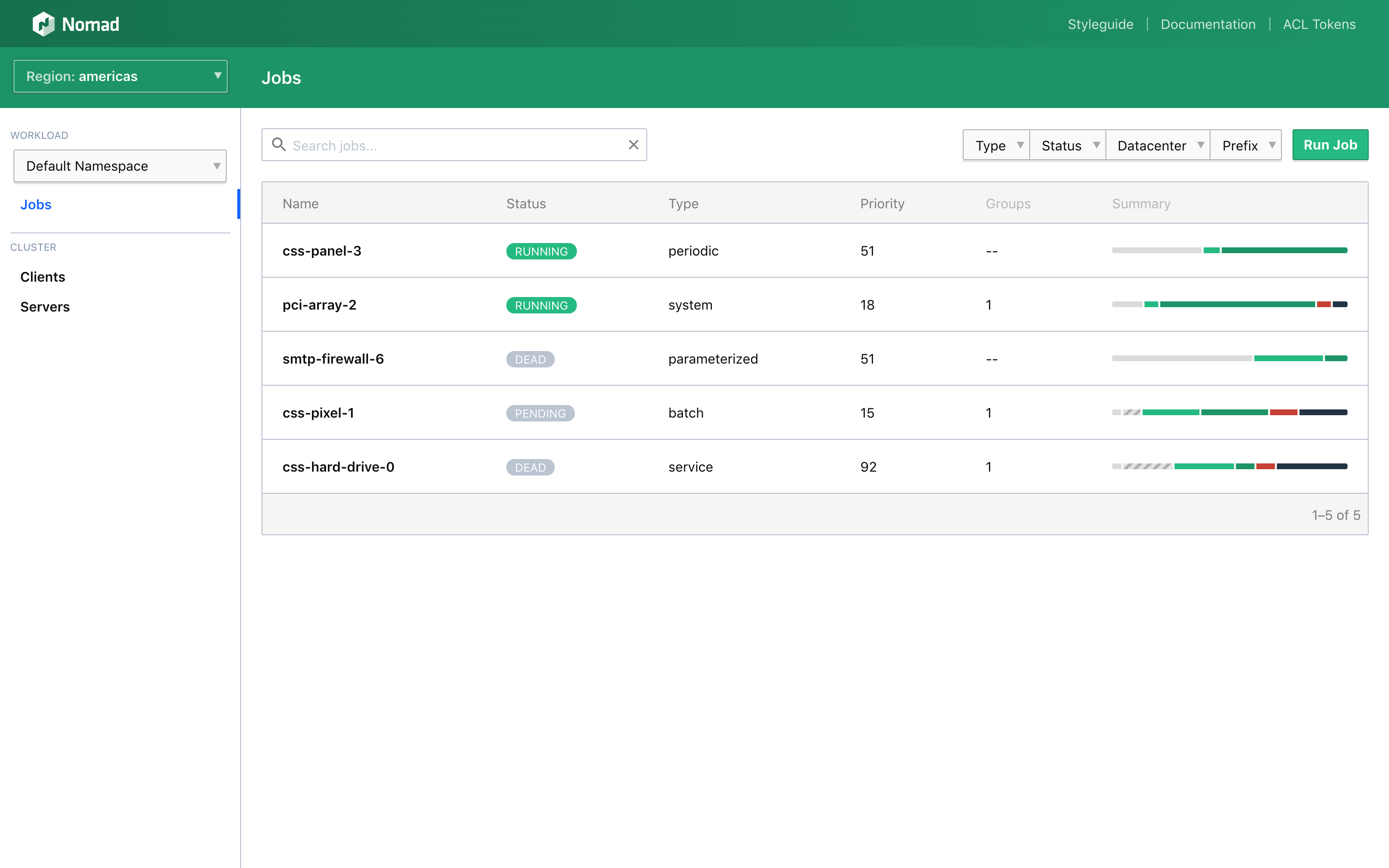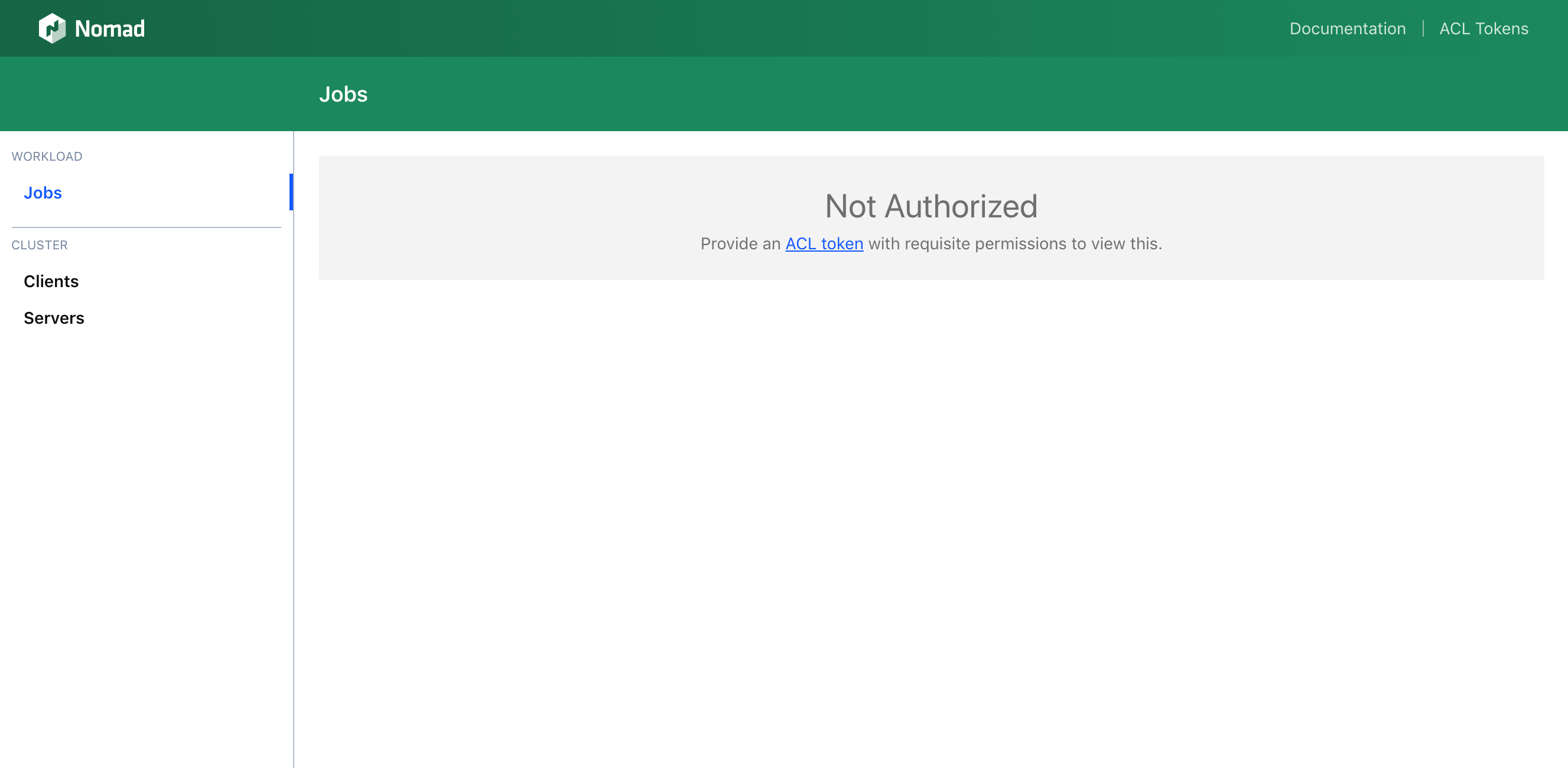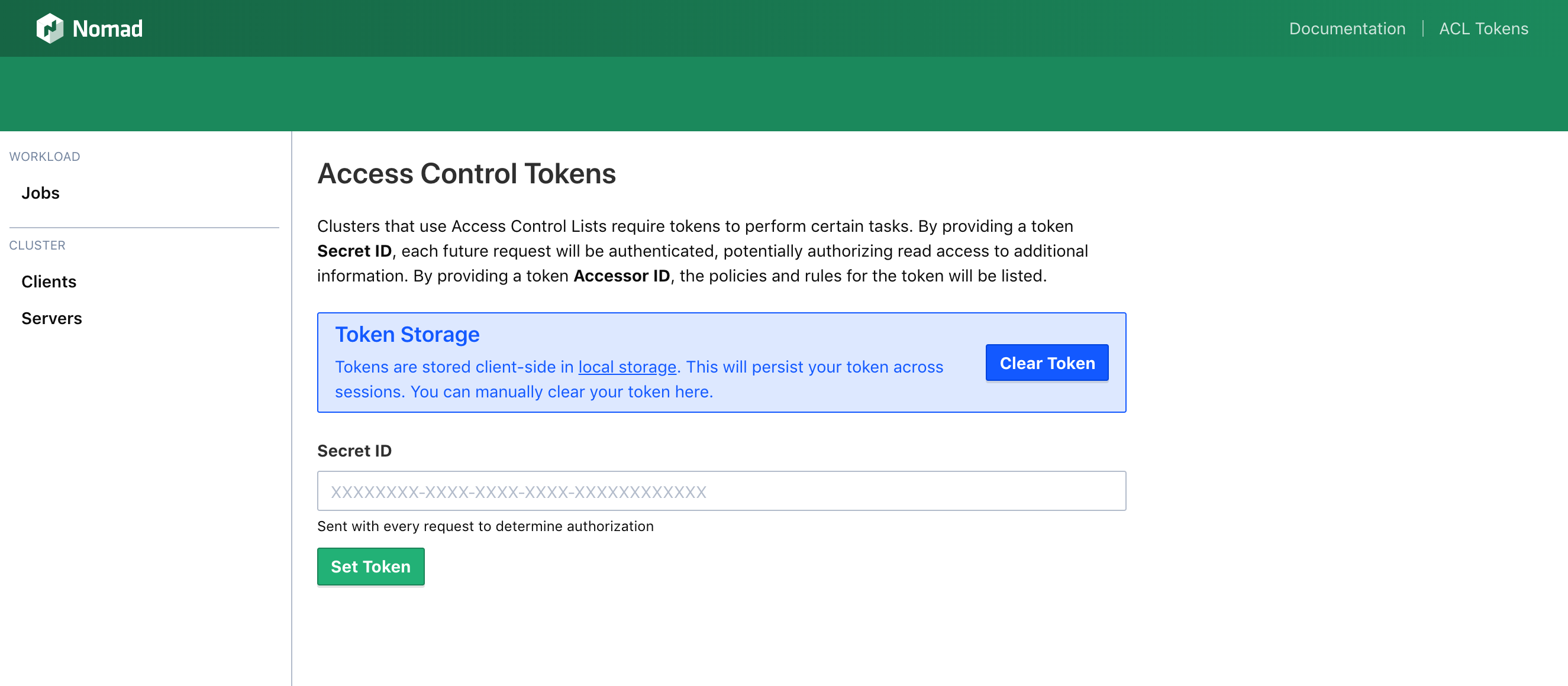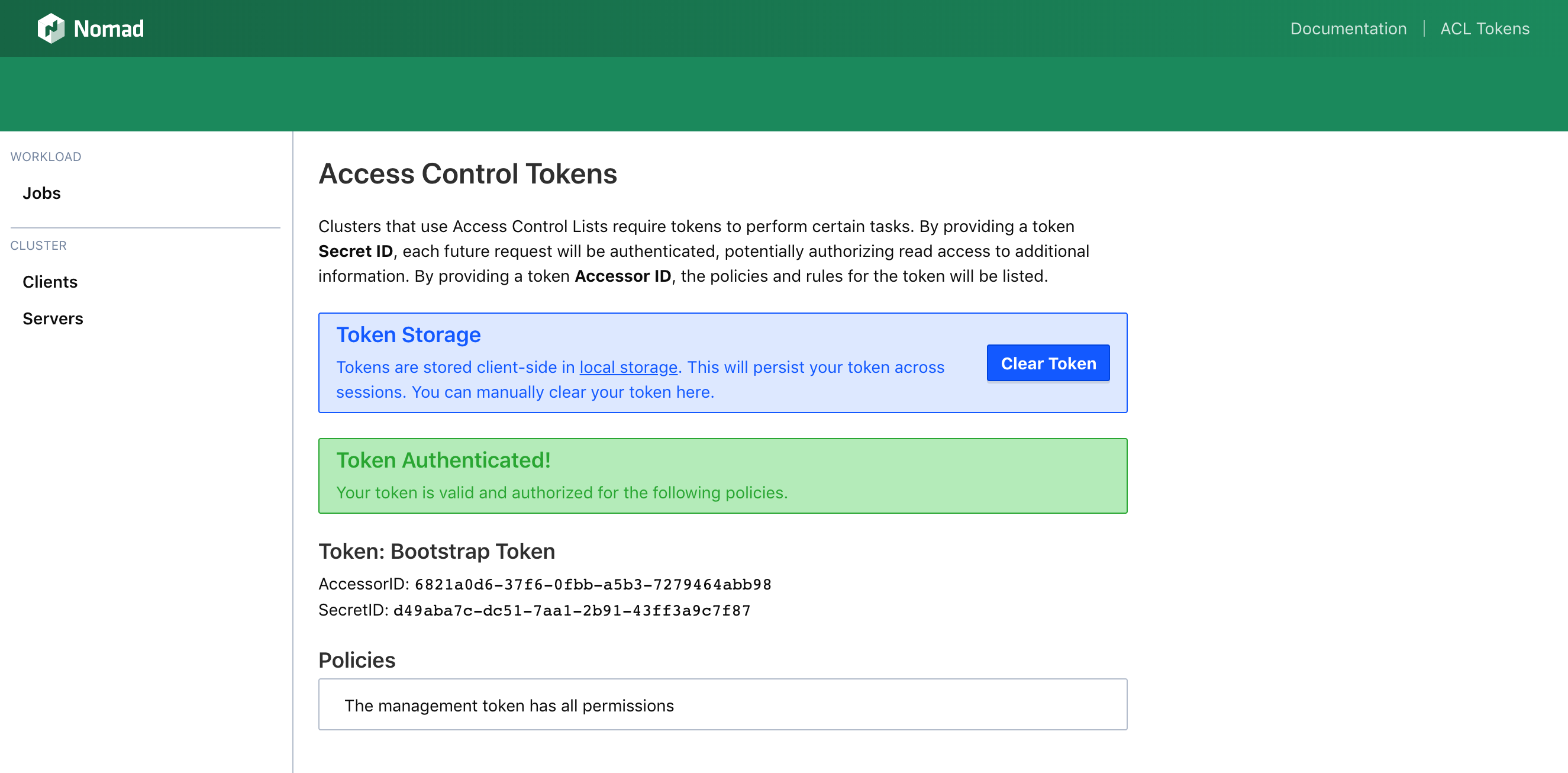Access the web UI
The Nomad Web UI offers a web experience for inspecting a Nomad cluster. It's built into the Nomad binary and is served alongside the API. With zero additional configuration, you can use the Web UI instead of the CLI to inspect cluster state and submit and manage jobs.
Open with a browser
The Nomad Web UI is served alongside the API. If you visit the Nomad server
address in a web browser, you will be redirected to the Web UI, which is served
under /ui. If you are unsure what port the Nomad HTTP API is running on, try
the default port: 4646.
The first page you arrive at is a listing of all Jobs for the default namespace.
The entire Web UI sitemap is documented as an API.
Open from a terminal
In order to make it as seamless as possible to jump between the CLI and UI, the
Nomad CLI has a ui subcommand. This command can take any identifier and open
the appropriate web page.
Begin at a job
If your cluster contained a job named "redis-job", you could open the UI directly at the job page with the following command:
Begin at an allocation
You can also use the nomad ui command to open directly to a specific
allocation. This example opens an allocation ID starting with "d4005969".
By default, all features—read and write—are available to all users of the Web UI. By using Access Control Lists, it is possible to lock down what users get access to which features.
Access an ACL-enabled UI
Use the Nomad UI without a token
When a user browses the Web UI without specifying an access control token, they assume the rules of the anonymous policy. Since Nomad ACLs use a default-deny model, if ACLs are enabled and no anonymous policy is authored, the Web UI will show unauthorized messages on every page other than the settings page.
Provide a token to browse the UI
From the ACL Tokens page, which is accessible from the top-right menu, you can set your access control token via the token Secret ID.
This token is saved to local storage and can be manually cleared from the ACL Tokens page.
Continue your exploration
The next guide will show you how to navigate the UI with keyboard shortcuts.